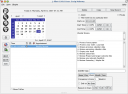(NOTE: This article was published in 2006. Much has changed about my GTD Setup. I changed over to Tracks in 2007. Here's the update from then)
There's generally two ways to communicate with a Palm device under Linux; the myriad ways that KDE and GNOME have for syncing with various applications, and JPilot. Unfortunately, the only way that you can guarantee successful syncing with the Palm and have a reasonably productive experience is with JPilot, bar none. That's a testimony to how well written and how well integrated with the Palm JPilot really is. I've flirted with using Evolution and other utilities for managing my next actions list, and have always come back to JPilot because it just works.
I won't get into the details of how to get JPilot connected to your machine. There's an excellent mailing list that can help get you started.
Before we get started on actually using JPilot, I'd like to show you a few keyboard shortcuts that are invaluable for moving quickly in the application:
- [F1] - Calendar
- [F2] - Address Book
- [F3] - Task list
- [F4] - Memo Pad
- [Ctrl] [N] - New Event / Address / Task / Memo
- [Ctrl] [D] - Delete Event / Address / Task / Memo
Recurring Tasks
JPilot does not, by default, allow for recurring tasks. I've used my
Palm to create recurring tasks using
Redo. Redo worked, and
worked well, so if your life is driven by a Palm device, definitely
check it out. I used Redo for years, but lately I've found that
checklists and recurring dated events were much better replacements for
Redo. I resisted checklists for years, and used Redo to pre-populate
recurring tasks every night. I found when I used Redo for recurring
tasks that I was surprised more times than not by something that arrived
that day. It required me to ensure the first activity of the day was to
sync my Palm to see what new tasks were set for that day. My Palm became
more of a task-master than a trusted system, and that's a situation I'd
rather avoid. It also encouraged me to NOT put certain recurring tasks
in there because I'd have 10-15 dated tasks in my Palm every morning.
Worse, if I added un-dated tasks to the list, I would be more likely to
overlook them than not. I've found checklists are much better for me for
recurring daily tasks like "clean the coffee pot for tomorrow morning".
Recurring events like "Put in your timesheet hours" are better suited
for a dated, repeating calendar event. The reason is it allows you to
easily see events that are coming up on your weekly review ("oh, I need
to prepare for X because it's recurring at the end of the month").
Dated tasks vs. untimed events
I've tried both dating tasks that desperately need to be done on a specific date in the task list, and untimed events on the calendar. I still haven't found the perfect solution. Making a task date-specific is pretty easy in JPilot, and gives a great punch-list for me to work from, but it makes the weekly review a little trickier, as the task can be hidden if you've selected that you don't want to see tasks that aren't due yet. Unfortunately, the debate is still out on how to best handle tasks in the calendar that are completed (or at least it is for me). I've used a system where I just delete the task from the calendar. Also, copying tasks to and from the calendar is a real pain in the patookus, especially with JPilot. If you've discovered a way to make this better, please let me know. I've recently switched back to using untimed events on the calendar for day-specific events, but that may change in the future.
Next Actions
I used the To Do List for all of my contextual next actions (@Computer, @Office, etc.) and also used it for maintaining my projects and Someday / Maybe lists. The advantage of using the To Do List for projects was the added "checked off" feeling of completion. The disadvantage was I'd have over 500 "to dos" in my Palm, which caused programs like Evolution, and several KDE conduits to crash horribly.
I used the following contexts:
- @Agenda (For items to talk to people about
- @Anywhere
- @Computer
- @Computer Web
- @Home
- @Office Agenda (my job requires a lot of communication with people, so it made sense for me to break this out from the standard @Agenda)
- @Office
- @Waiting For
Two additional categories, Projects, and Someday / Maybefilled out the rest.
Weekly Review
The weekly review was pretty straight forward for me using this system. One problem I had was dangling tasks, which would happen because I'd either forget what the driving project was, or I wouldn't review enough so when it came time to do the task, I'd have no clue what the task was about. One reason I abandoned this system was because the weekly reviews became more and more difficult for me to accomplish, but with discipline I was able to keep this system going for many years. Your mileage may vary, of course. :)